Environmental Data Analysis and Visualization
Sensor of the day

Photo credit: Shenandoah National Park via CBC.ca
Sensor of the day

Sensor of the day
Sensor of the day
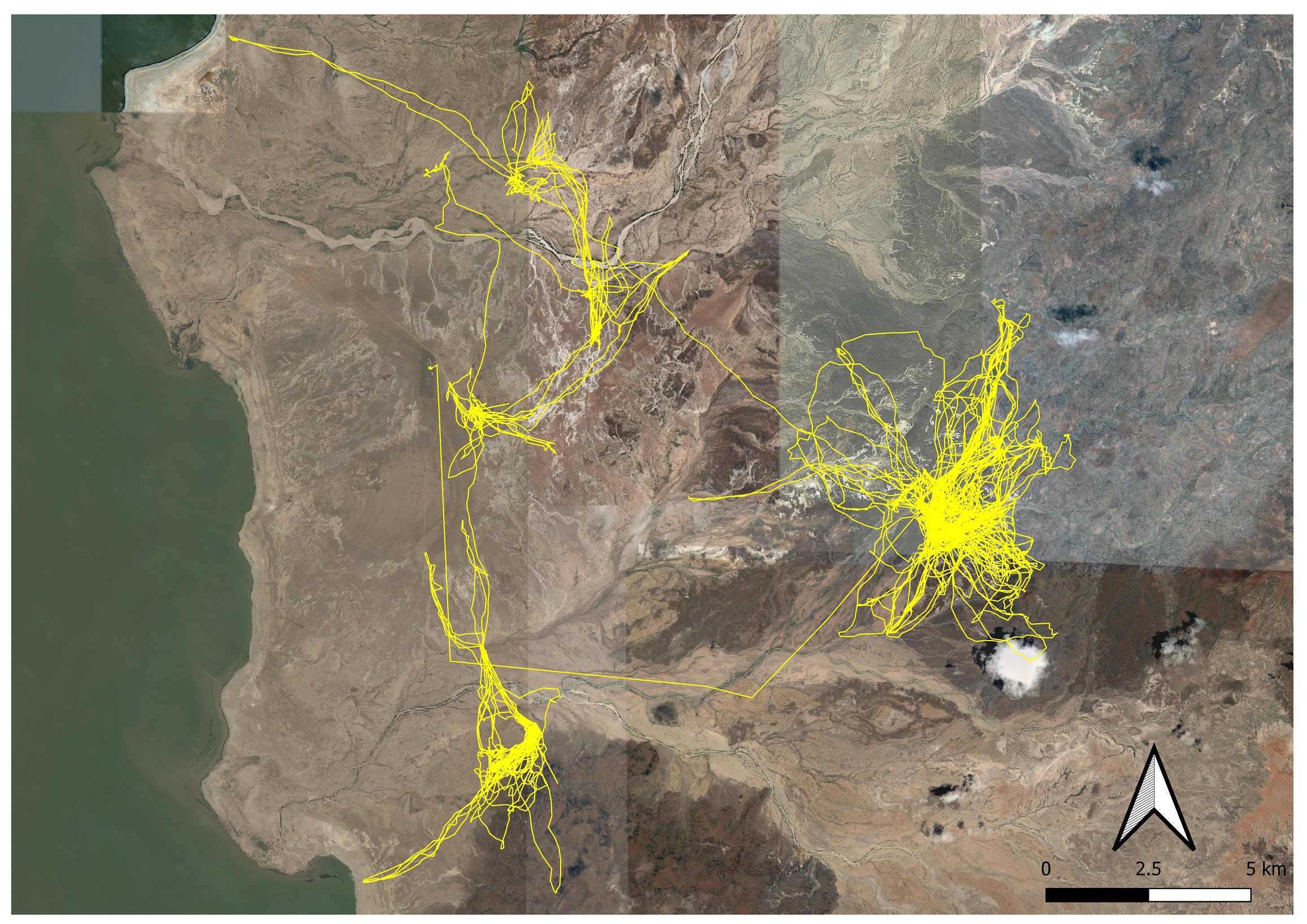
Movebank
Checking in
How did it go yesterday?
How much do you feel like you remember?
Ready to keep going?
Scripts
An R script is a text document that contains lines of R code that can be delivered individually or collectively to the command line.
Scripts
An R script is a text document that contains lines of R code that can be delivered individually or collectively to the command line.
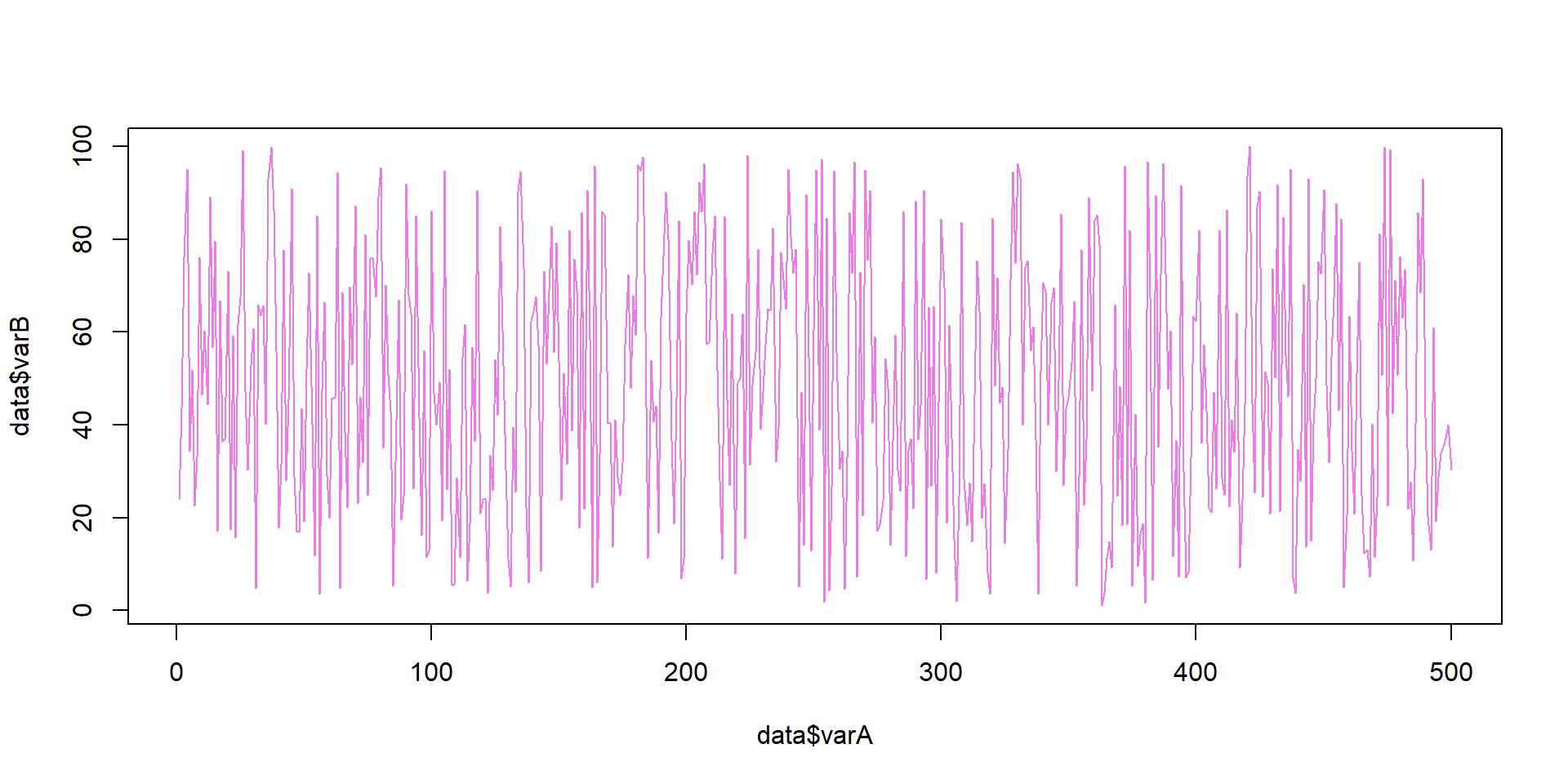
Scripts
Scripts are text files, so they can be written, saved, and shared relatively easily.
Activity
Open RStudio, go to the File menu, and create a new script. In that script, add some code:
Create a variable called myName and assign your name as a character string
Create a second variable called introduceMe and assign the character string “Hi, my name is”. Be sure to include a space at the end of the character string.
Use these two variables as arguments in the
pastefunction.
Highlight all of the code in the script and click Run.
Comments
Comments are useful for documenting what a piece of code does, both for you and for other users. They can also be helpful for temporarily taking out a piece of code from a script without having to delete it.
File systems
File systems
The file system is a means of storing and retrieving files on a computer.
Thinking about file systems
Pptudela, Wikimedia Commons, CC BY-SA 3.0
Talking about file systems

Photo credit: Daisuke Tashiro - Flickr, CC BY-SA 2.0

Photo credit: Te Punaha Matatini
File systems
The file system is a means of storing and retrieving files on a computer. Many systems are based on a hierarchical collection of directories.
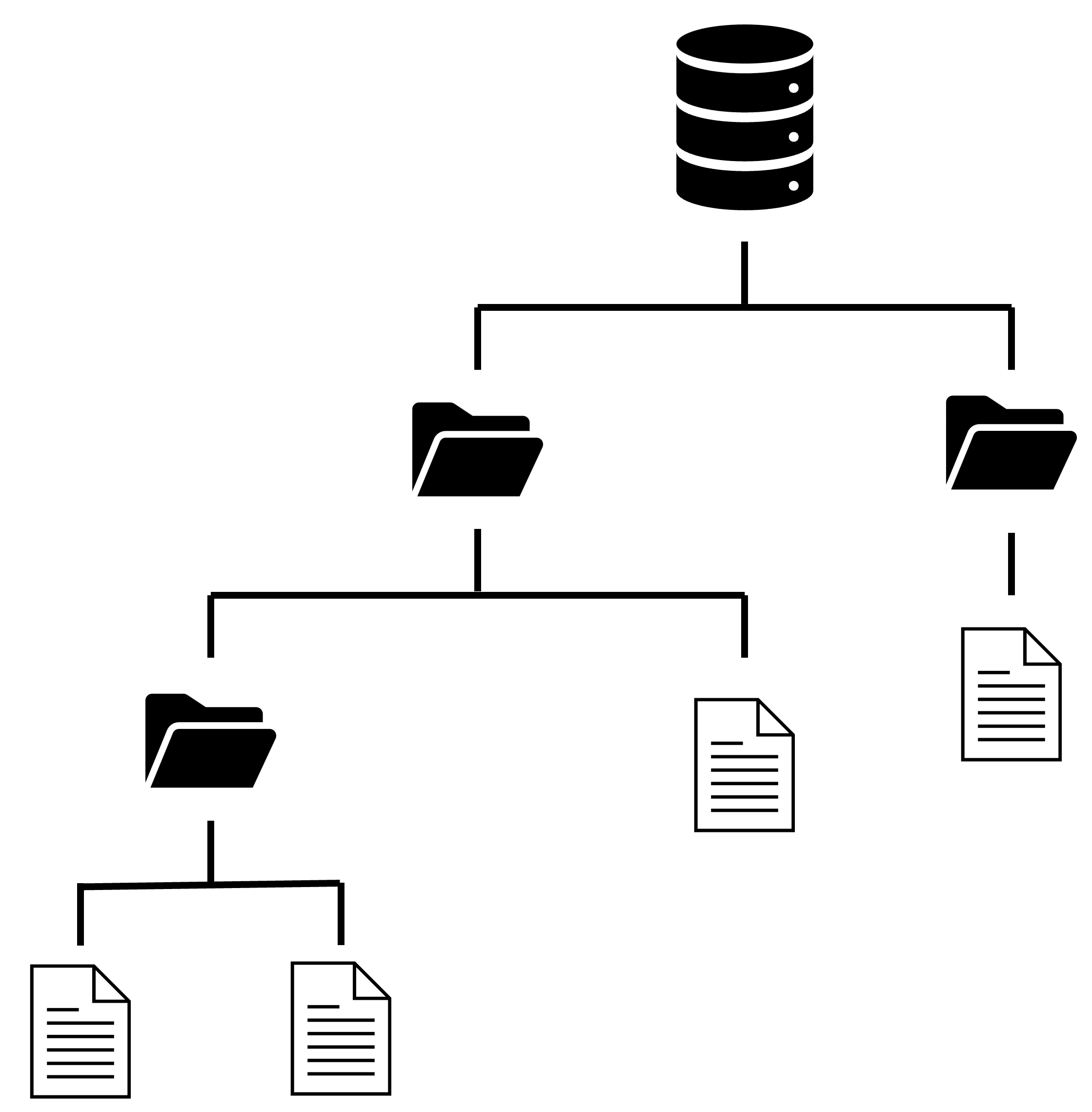
Reasons for keeping files organized
Makes it easier for you to find and update files
Makes it easier for others to understand the logic of the project
Ensures files can be located without user input
File locations

Photo credit: LaurMG., CC BY-SA 3.0
File locations

Activity: Your file system
Create a file system for saving your work this week. If you’ve already got one going, see how it compares with our discussion so far and think about whether this would be a good time to reogranize.
Think about the following
Will you be able to find it easily?
Will someone else be able to understand how this folder structure works?
Once you’ve done this, go to the File drop-down menu in RStudio and select Save As to store your script inside the appropriate folder for this week’s lecture
Tips for naming files and folders
Avoid spaces
- Use camel case (myLabExercise) or snake case (my_lab_exercise)
Avoid special characters
- ~ ! @ # $ % ^ & * ( ) ` ; < > ? , [ ] { } ’ “ |
Try and keep them short
Avoid the term final (e.g., code_exercise_3_finalFinal.R)
- Instead, use version numbers or dates (e.g., YYYY-MM-DD)
Above all else… BE CONSISTENT!
Recommended practices
Do not modify your raw data manually, or even better, at all.
Data manipulation should work like a conveyor belt: it stops at checkpoints. e.g., it gets modified/cleaned/analyzed, and then it moves on.
Always have collaborators in mind. Work towards shareable code. Have public awareness.
Consistency (within your project) is key.
Getting help
Getting help
My recommended approach to problems you might encounter is
try and change a few things, and if that doesn’t work
check the Help documentation, and if the answer isn’t there
search for a solution on the web, and if that fails
ask someone who can help you
Accessing help documentation
Help documents describe what functions do, what arguments they take, and what kind of objects they will return.
You can search help using the Help tab in the Outputs pane.
Accessing help documentation
You can also quickly look up a function’s help document by typing it into the command line preceded by a question mark (?). For example:
?hist
Reading the help documentation
Reading the help documentation
Help documents include:
Description What does the function do
Usage How do you call it in R?
Arguments What arguments does it take and what objects should be used?
Details Specifics about what different arguments do
Value
Examples Code showing how the code is used
Activity
Try looking at the entry for some of the functions we’ve used so far. Examples include:
reppastescanrnorm
See if you can use help to find the function for the Kolmogorov-Smirnov Test.
Coming up next week!
Working from the file system: what doing it right looks like
Navigating the high seas of data
More on what to do when things go wrong
Comments
Comments are text preceded by a comment character. For R, the comment character is
#. When R receives this at the command line, it knows not to run it.